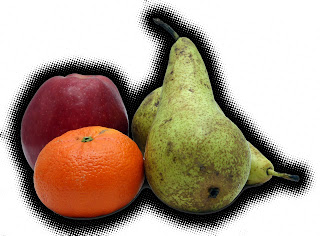
Step1: Open youe image. Pt a selection around the image that you would like to put pop dots effect behind.( Inverse if you need to.
Step2: Apple+J twice. Put a selection around layer 2.
Step3: Go under the select meu, under modify, and choose Expand. Enter 10 pixels and lick ok.
Step4: Pess ''d'' to switch your swatches to the default colors. Option + Delete.
Step5: Press the letter ''Q'' to enter Quick mask mode. Go under the filter menu, under pixelate and choose color halftone. Click ok.
Step6: Keep running your filter until you are satisfied with the results. Tap the letter ''Q'' to leave quick mask mode.
Step7: Option+Delete. Deslect your image.
No comments:
Post a Comment